STEPS
TOOLS
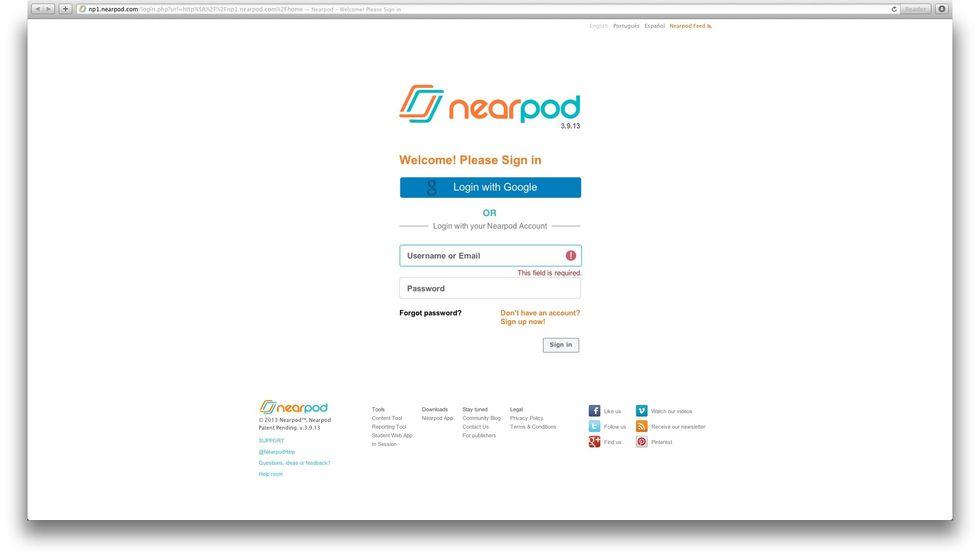
Sign into nearpod.com/login using your credentials to access your library.

Select "New Presentation" to start creating an NPP.
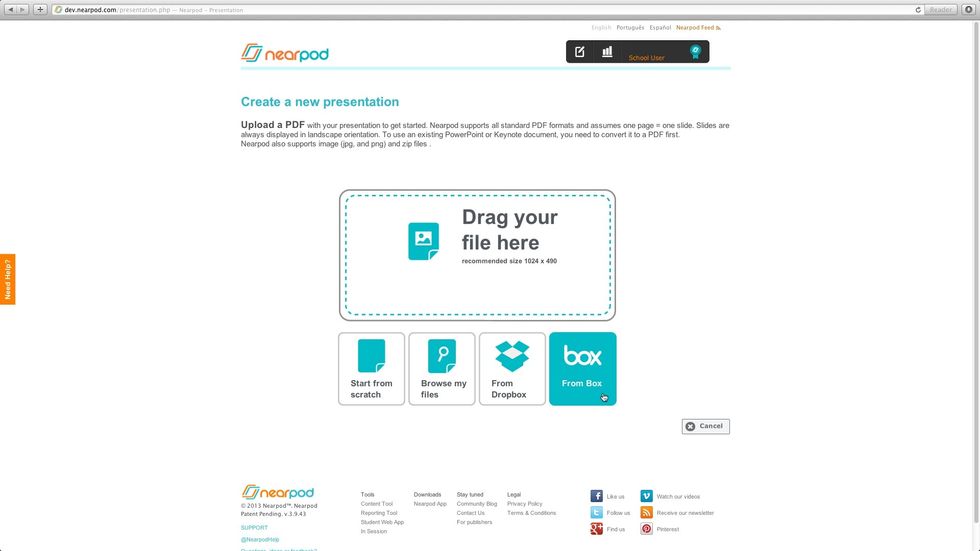
To create a Nearpod Presentation, you can upload a PDF, ZIP, or image file from your computer, your Dropbox or Box. Tap on the "Box" button.
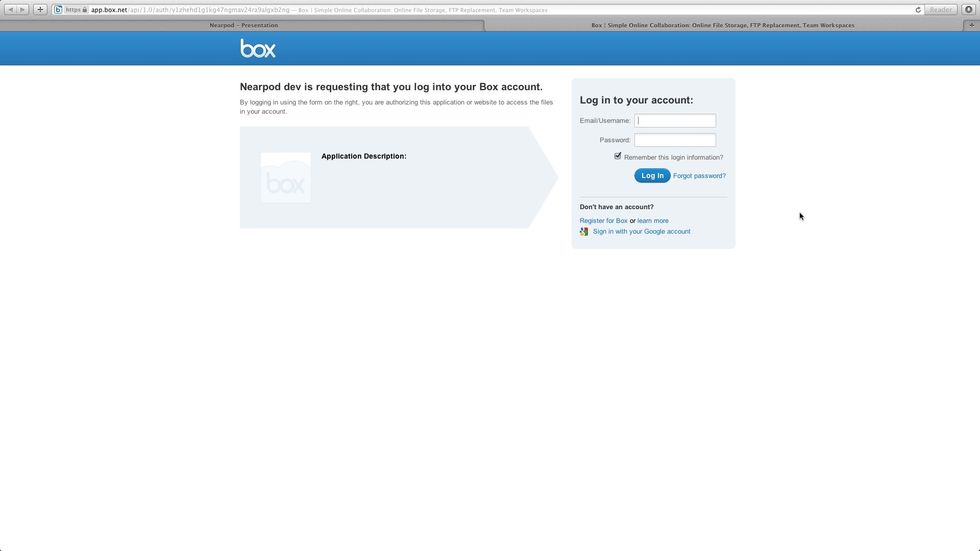
You will have to login to Box to access your stored content.

Once in Box, select the file that you want to add to your Nearpod presentation and you're done!

To create a Nearpod presentation, you can also start from scratch. Tap on the "+" button to add slides.
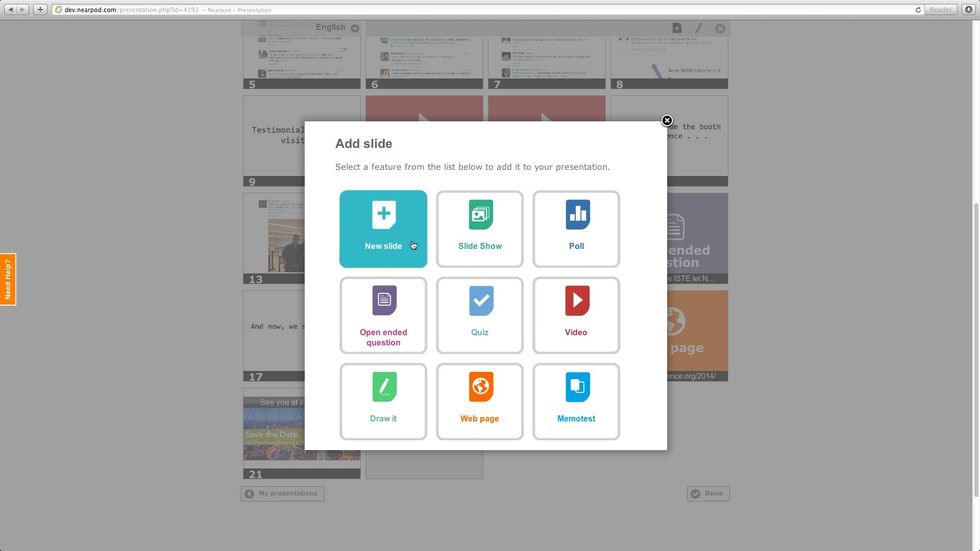
Select "New slide" from the Features list.
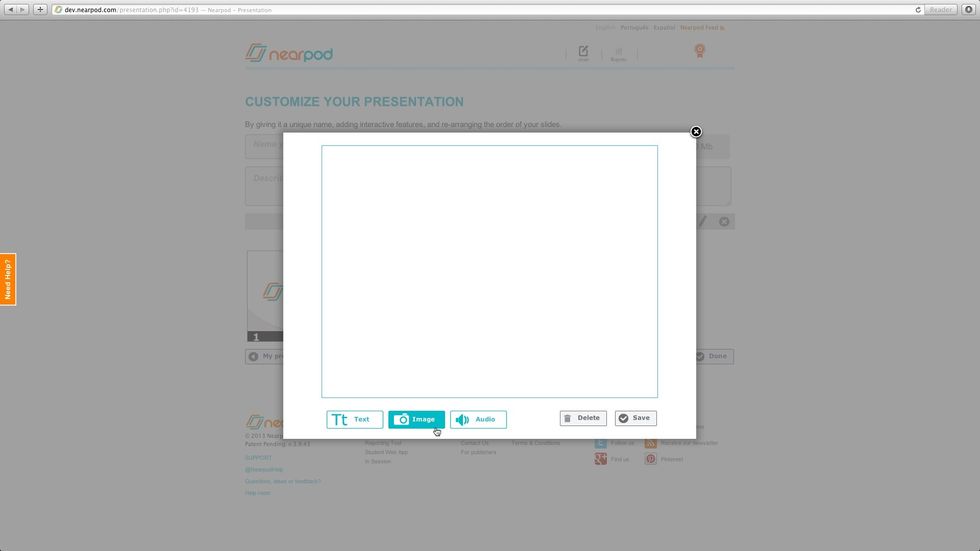
A white slide will show up. You can add text, audio or images.
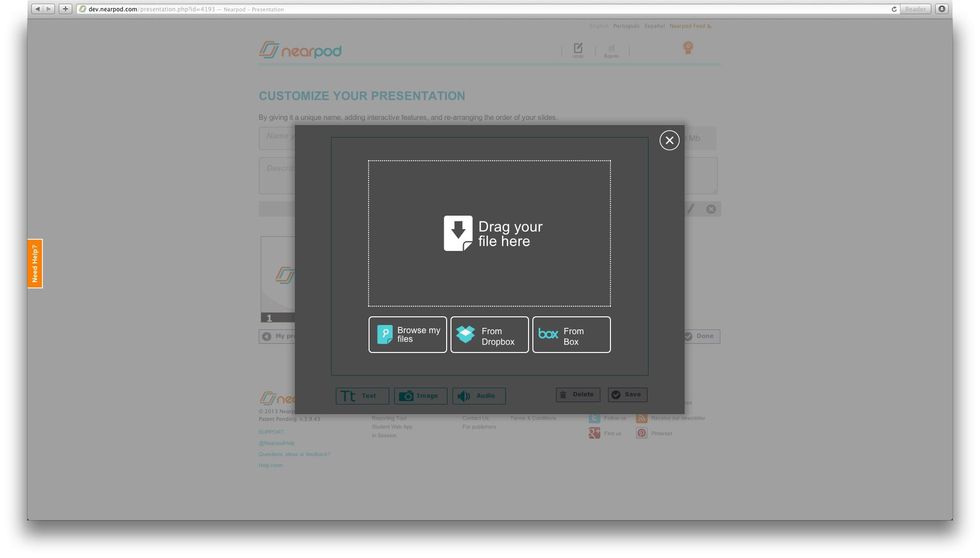
You can pull in your image or audio files from Box, following the same steps explained before. Enjoy this amazing integration!
The creator of this guide has not included tools
Nearpod'S Guides
An innovative and interactive classroom tool to create, engage and assess. An all-in-one solution for the 21st century teachers!
The Conversation (0)
Sign Up