The Conversation (0)
Sign Up
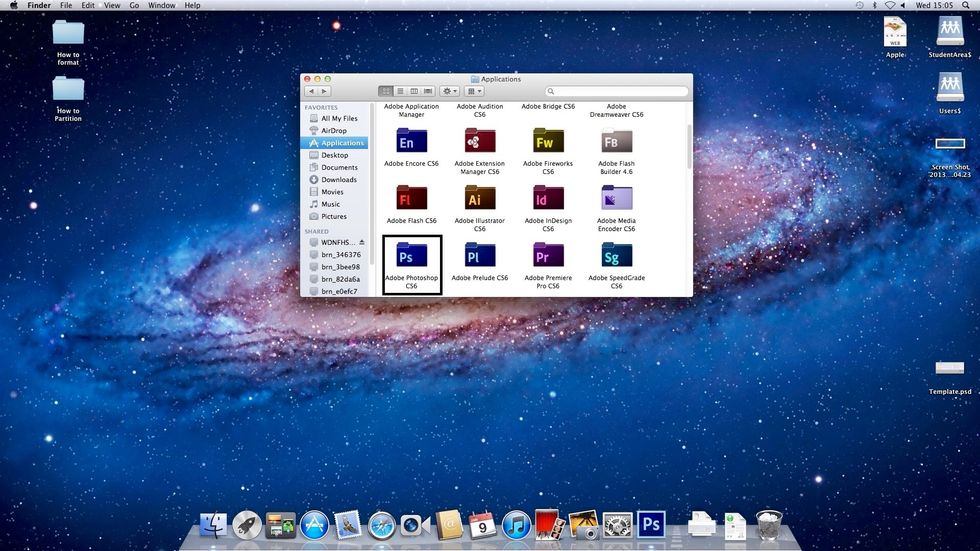
Locate Photoshop in your Applications Folder then open.
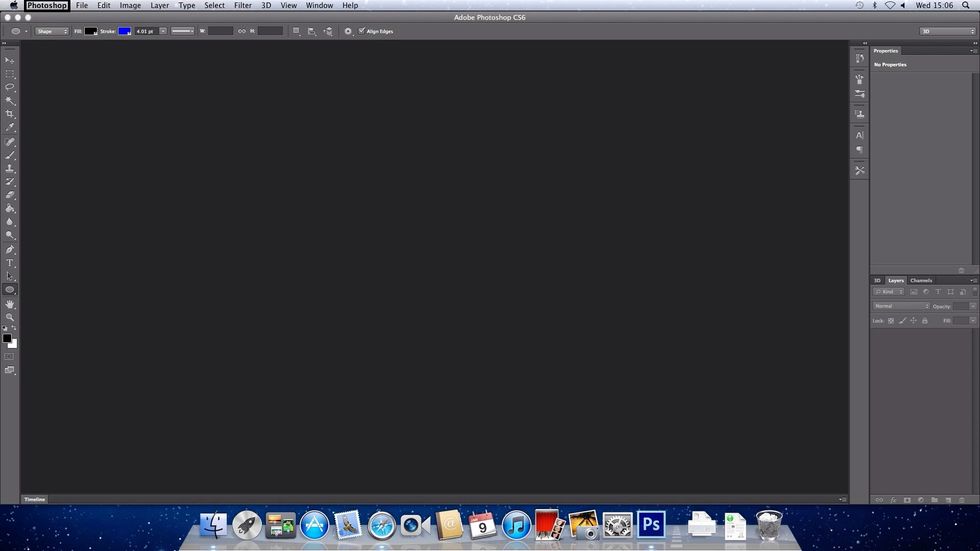
To change the RAM please click on the Photoshop tab in the top left of your display.
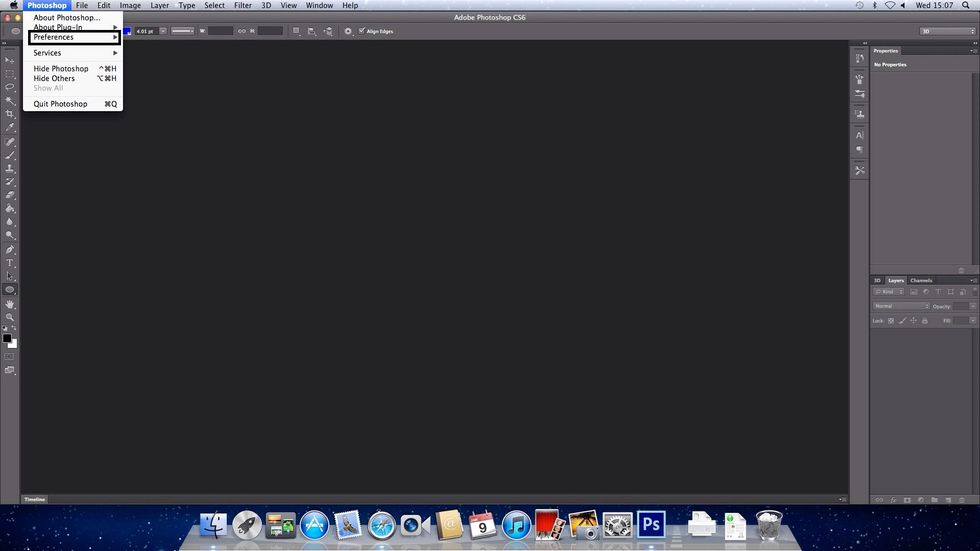
Now click on the Preferences tab after the Photoshop tab has been selected.

Now click on General, and then you will be able to adjust the RAM
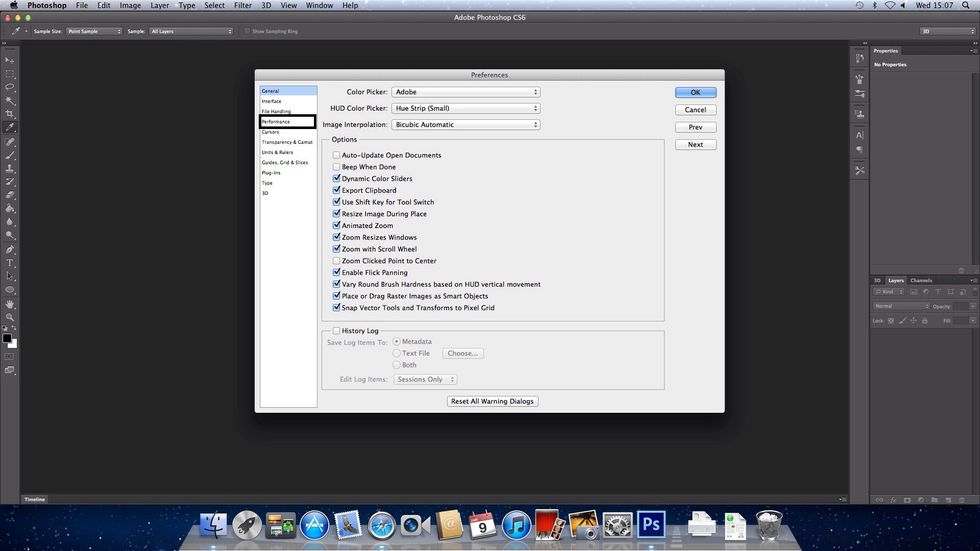
Now you should see a Performance tab this will allow you to change the RAM in photoshop

As you will see Photoshop isn't using all your RAM. You are now free to adjust the RAM amount to your desire.
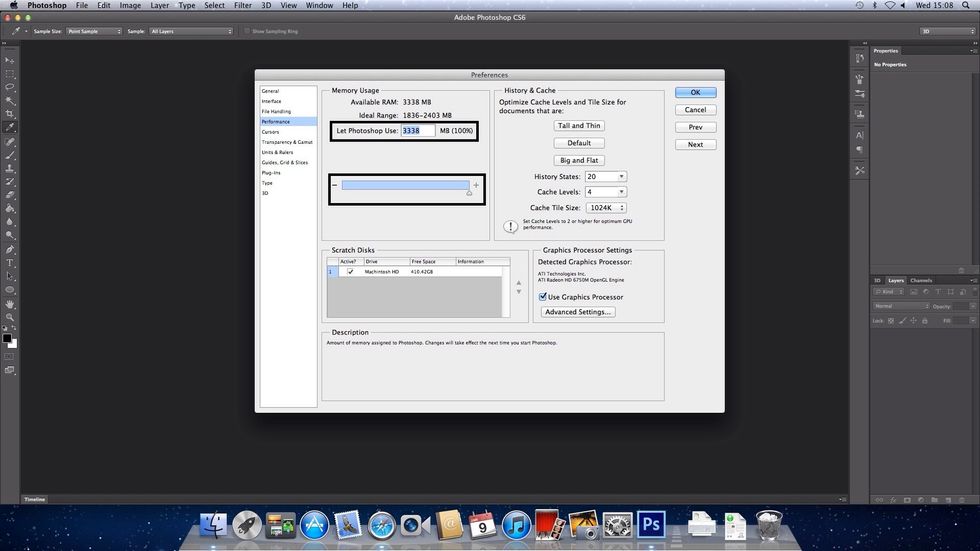
Once you have adjusted the RAM to the desired amount, click Apply and Photoshop should have improved in performance. Thank you for reading my Snapguide please like this page and follow me.