How to add password protection in microsoft word document
Add Password Protection in Microsoft Word Document
62
STEPS
TOOLS

Open a new file in Microsoft Word or create a new one to add password protection.

Select “File” from menu bar at the left corner of the screen and after that select “info” option from "File" menu.
Select “Protect document” icon from the “info” settings on the right side of the screen.
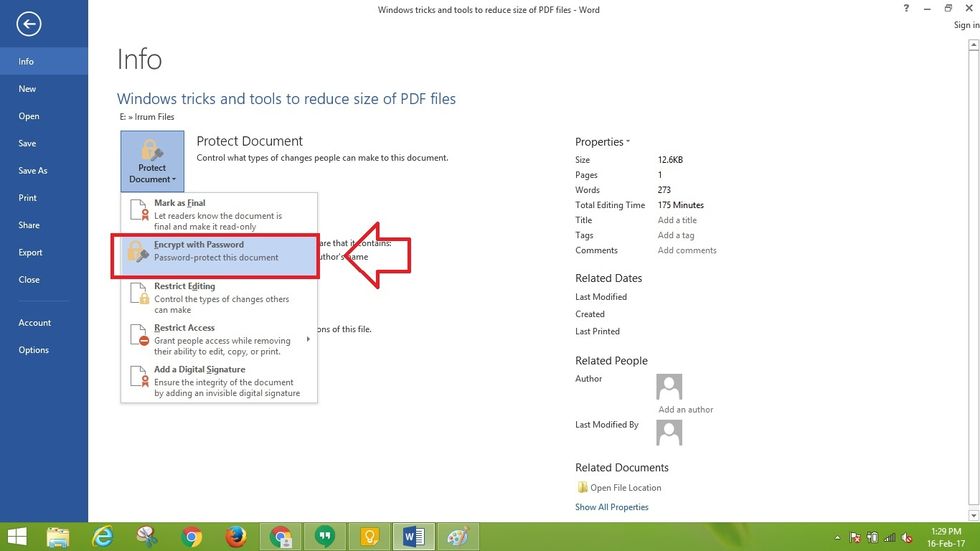
A drop down list would open and from the drop down menu select “Encrypt with Password” option.
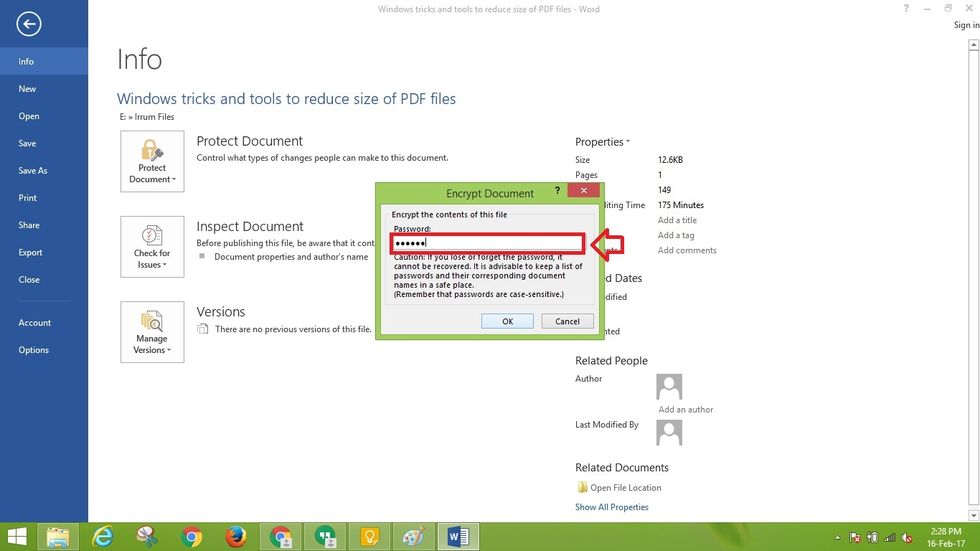
Now system would ask you to enter password to protect your Microsoft Word document.
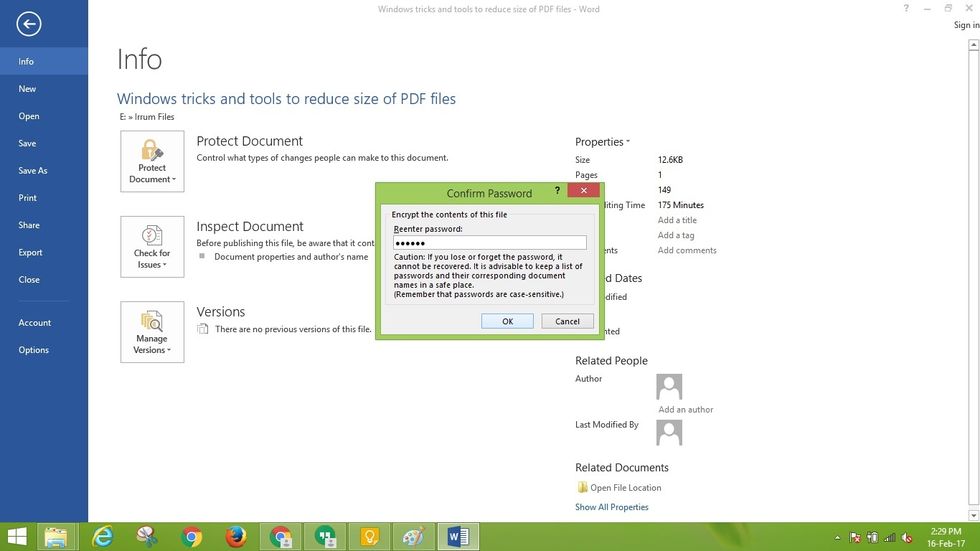
Now reenter the same password to confirm because if you forget the password, you won't be able to open the file.
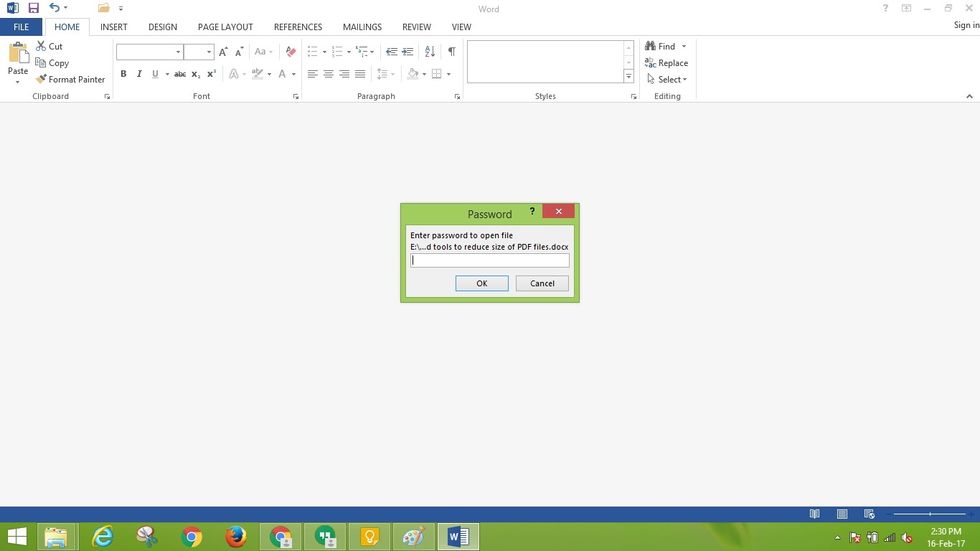
Now, your file is password protected and every time someone would open the file, they would require password to view the file contents.
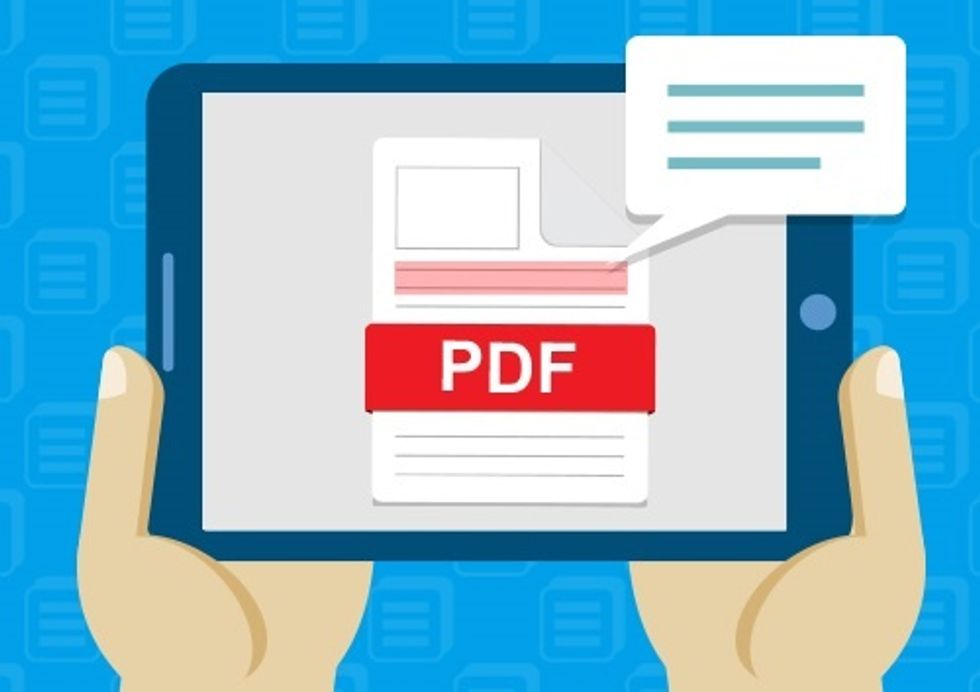
Microsoft word can be used to protect files but you can also use a PDF editor(http://www.classicpdf.com/) to add password/encryption in files because PDF files are more secure than other file formats.
The creator of this guide has not included tools
We are entrenched market leaders who have provided cost-effective PDF solutions as compatible alternatives to other industry products since 2002.
New York, USA
The Conversation (0)
Sign Up