The Conversation (0)
Sign Up
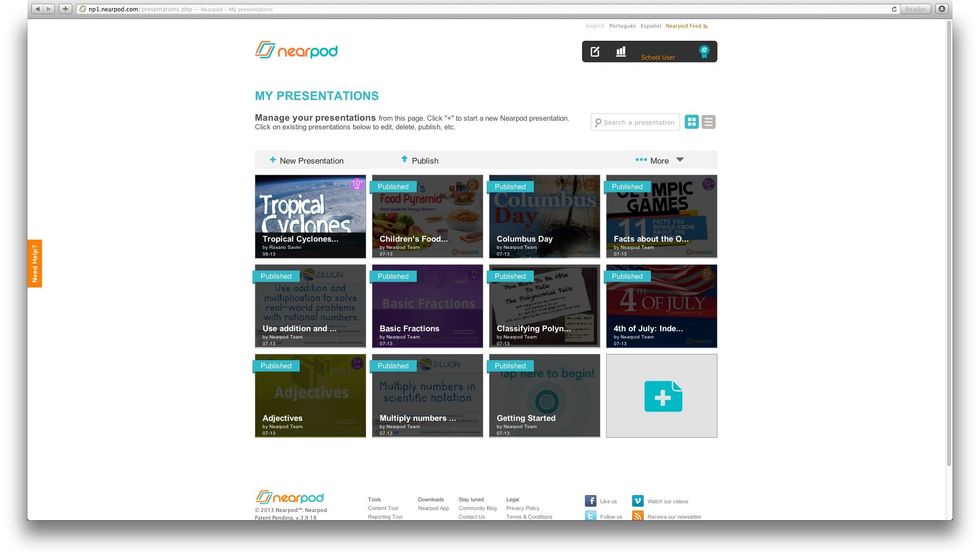
Sign into nearpod.com/login using your creentials to access your library.
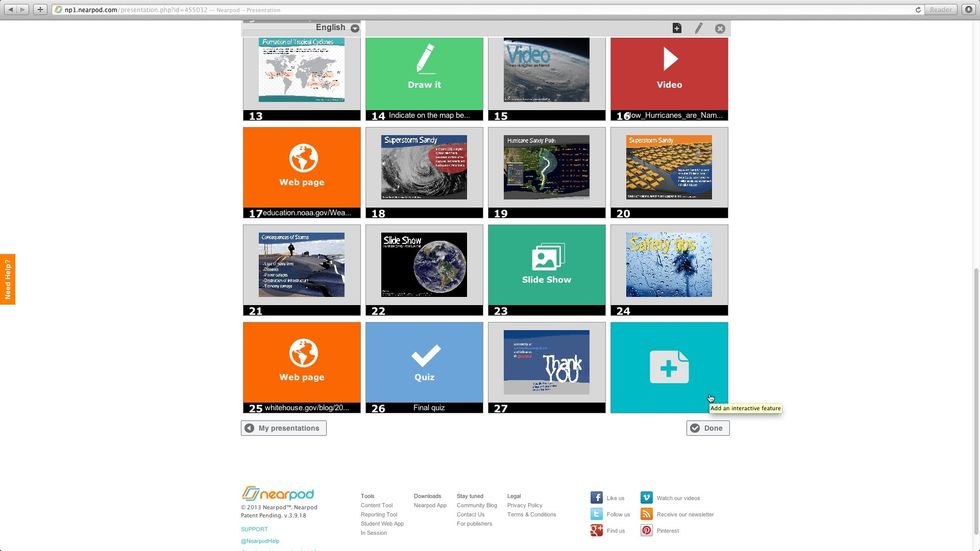
Open the NPP to which you want to add slides with audio files.
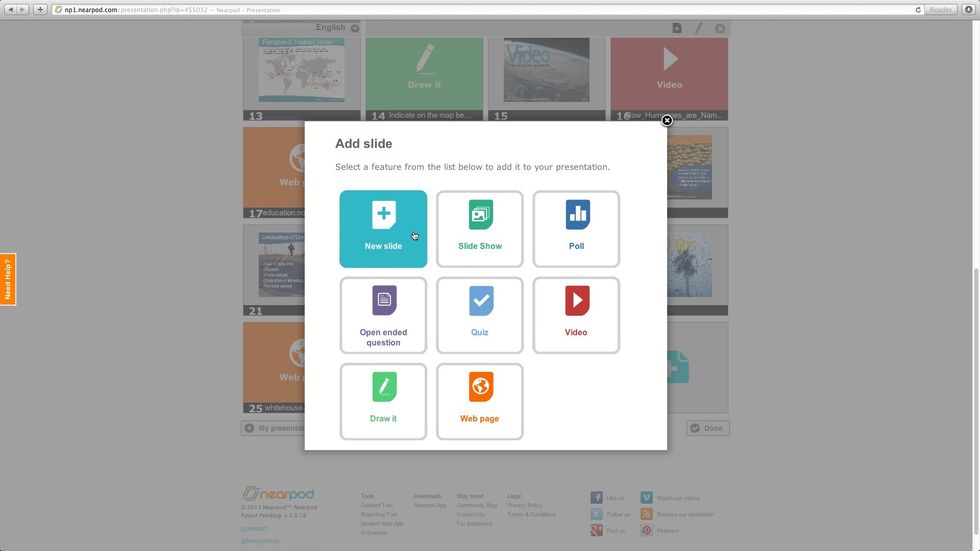
From the Features list, select "New slide".
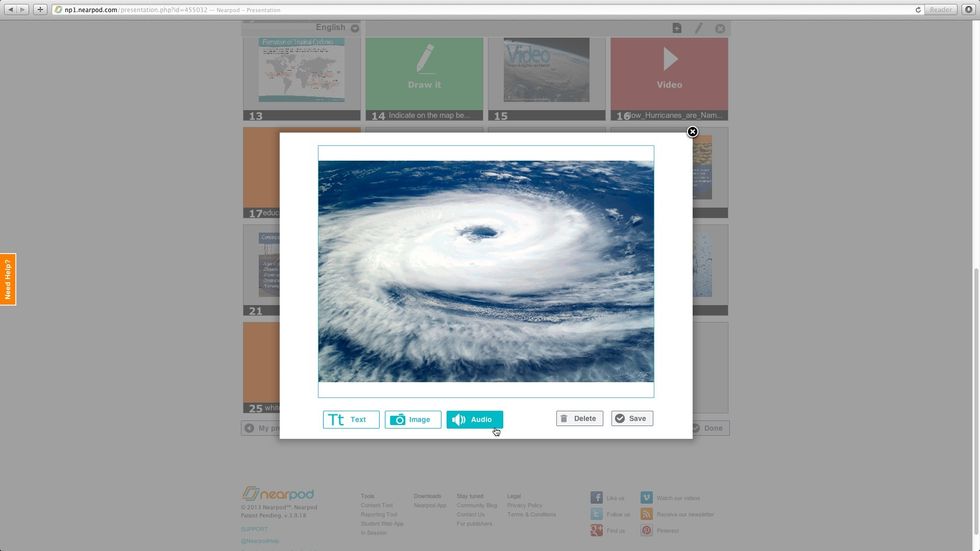
You can add text, image or audio to your slides. Tap on the "Audio button" to upload a file.
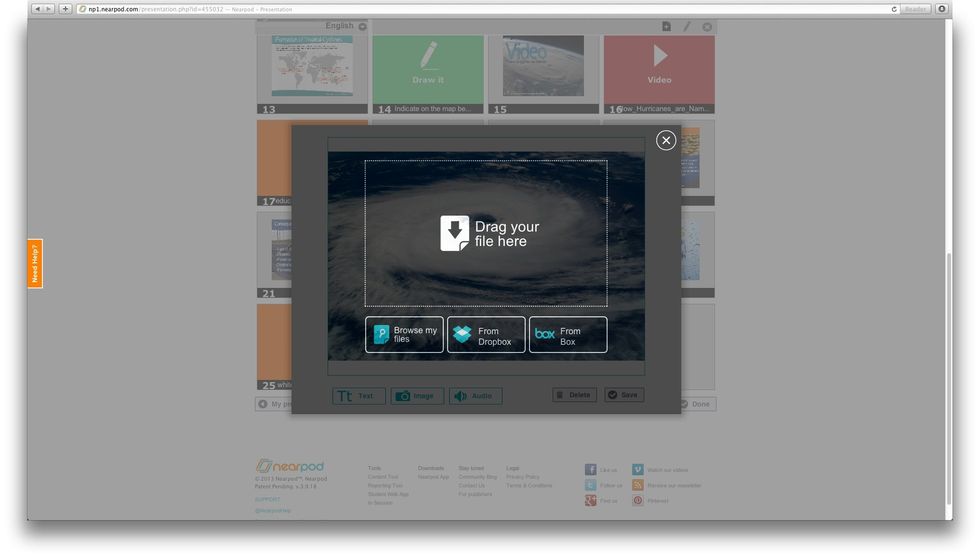
Drag and drop your file, or look for it on your computer, your Dropbox or Box.
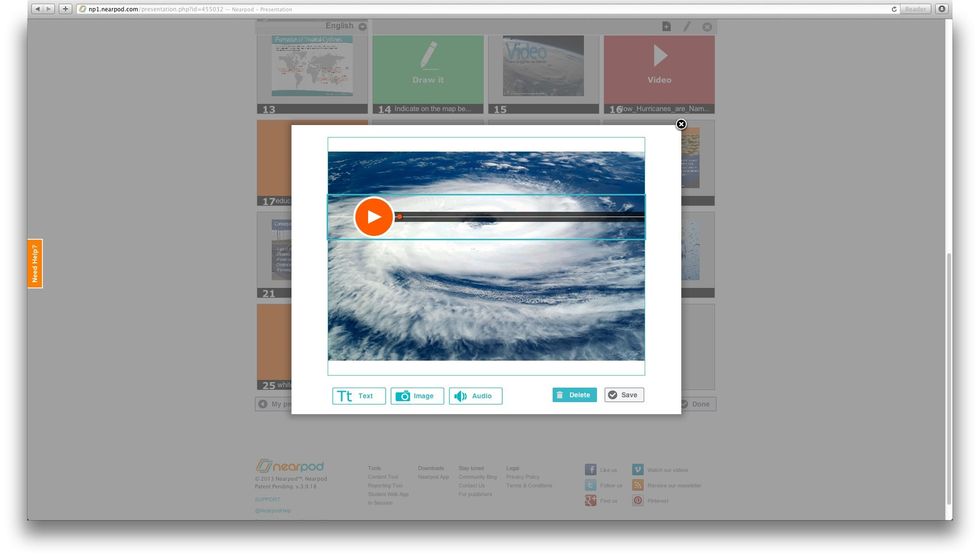
The audio file will show up in your slide.
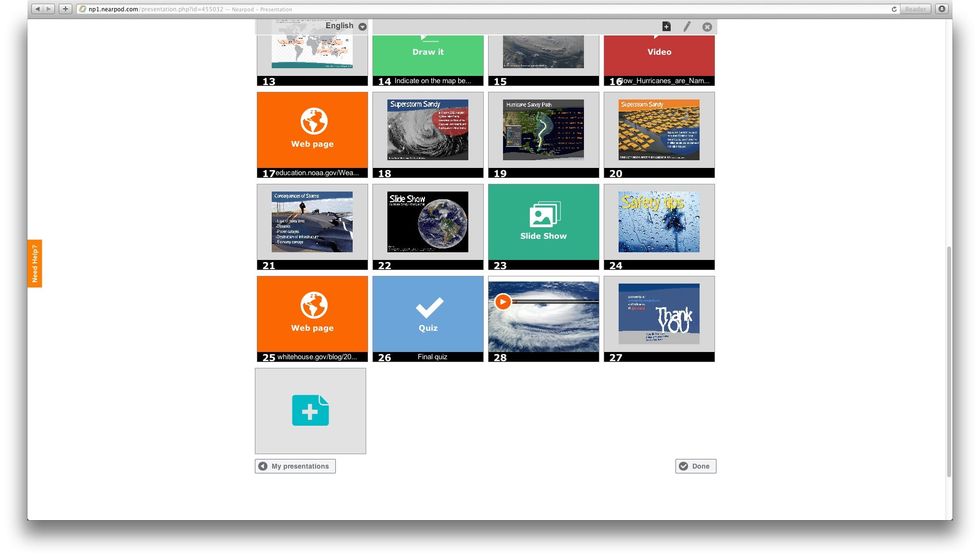
Once the NPP is ready, tap on "Done".
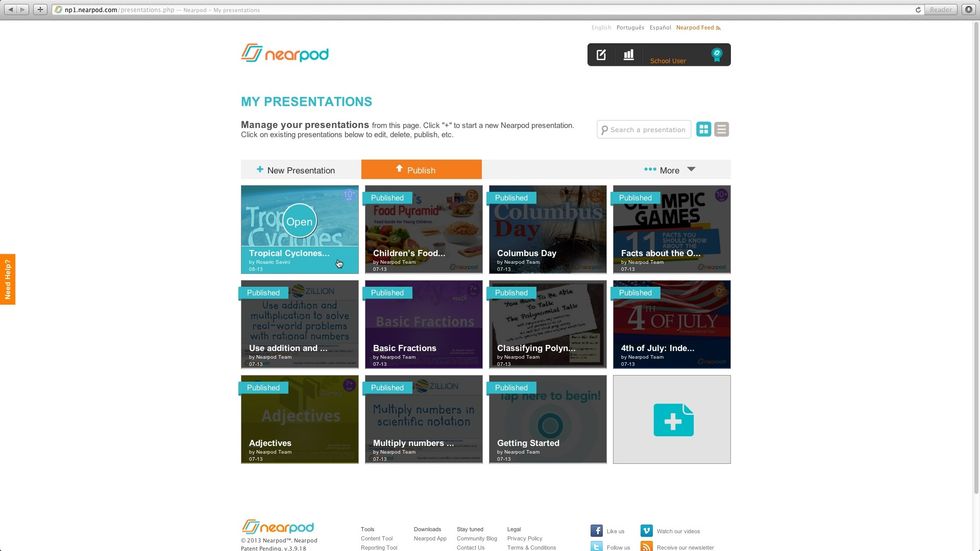
Remember to publish your NPP!
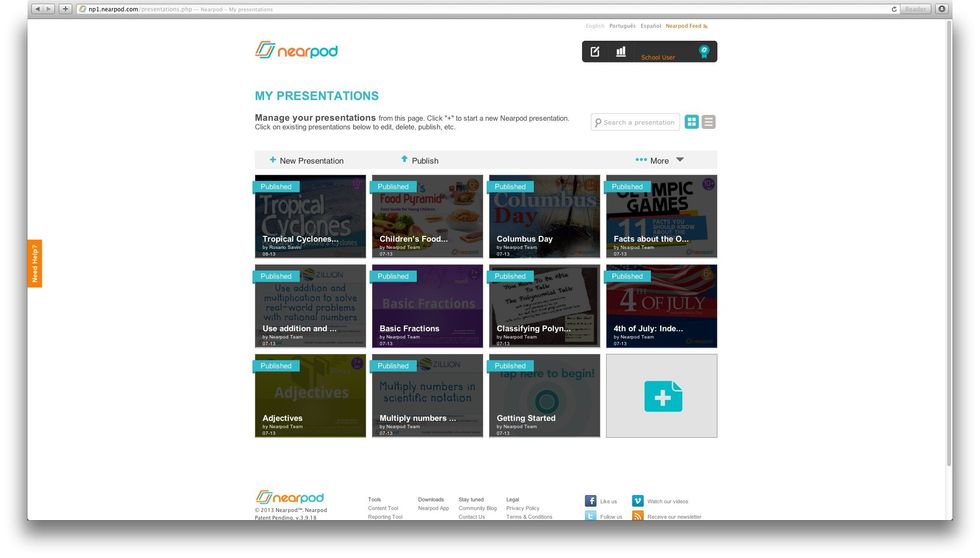
Your presentation will be published once you see the blue ribbon over it. Rock your class with your renewed lessons!