The Conversation (0)
Sign Up
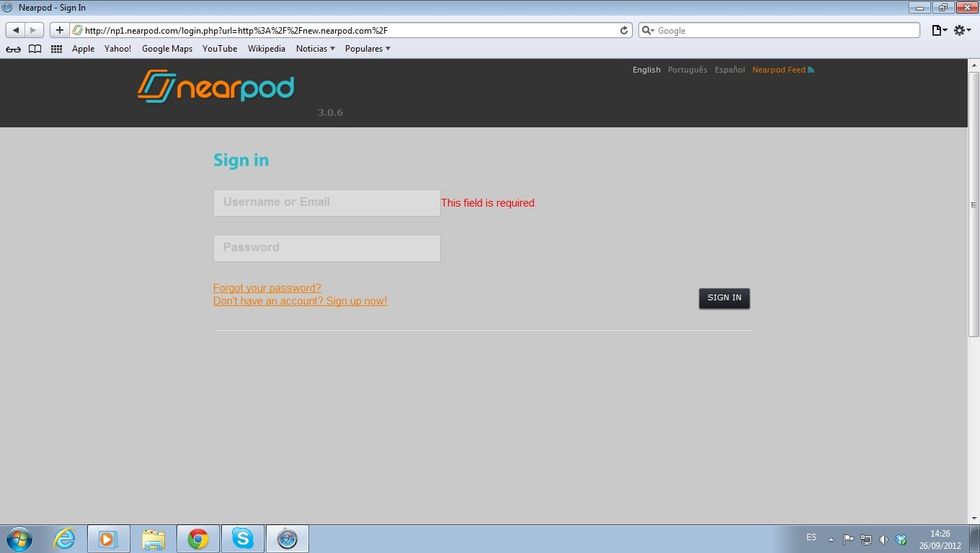
Sign in to nearpod.com/login to access the Nearpod Content Tool.
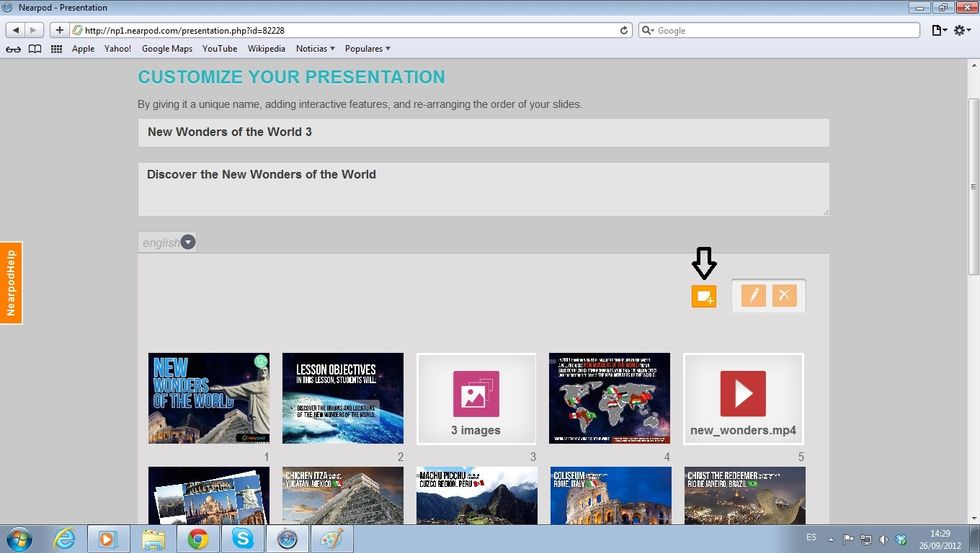
Create a new NPP or edit an existing one. Select the Add+ button to add an interactive feature.
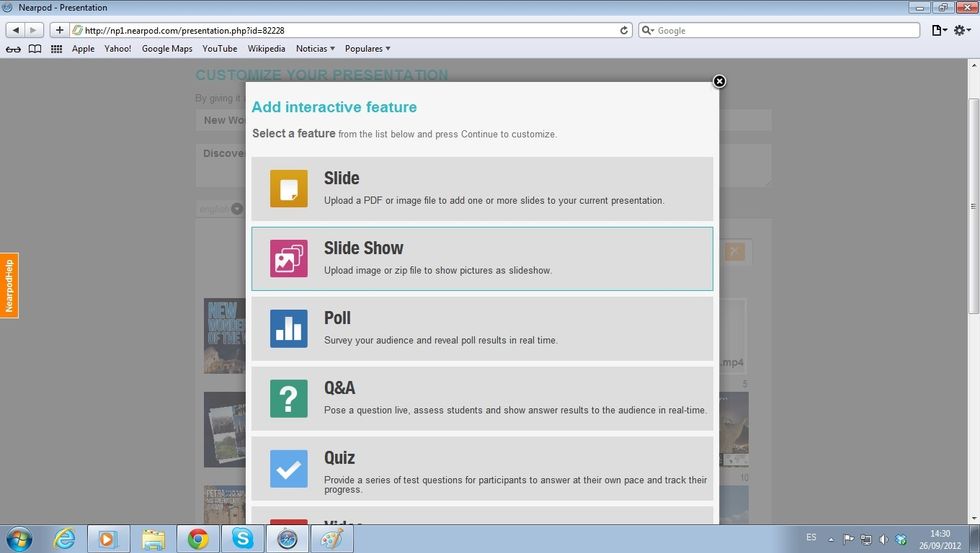
Select the SlideShow feature, then drag and drop the set of images chosen for the presentation.
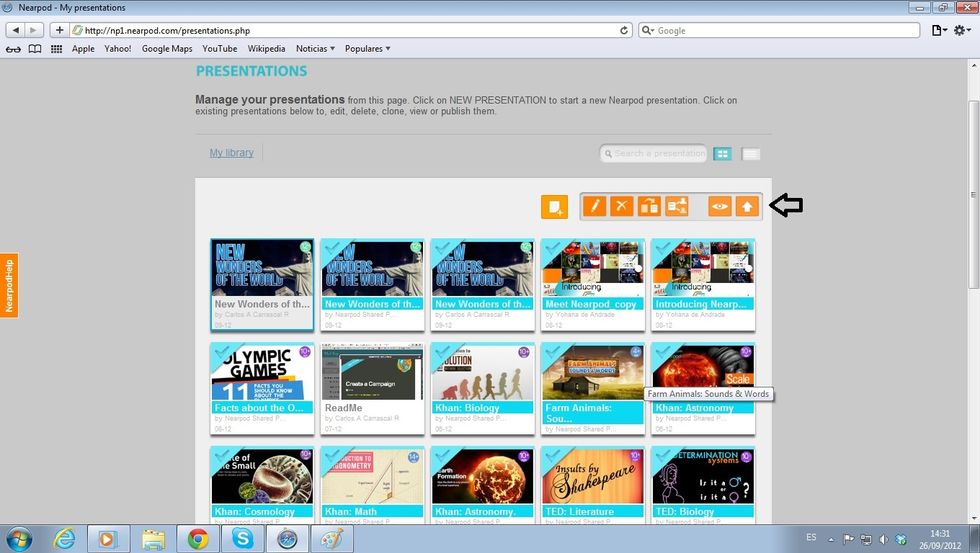
Once you have finished adding slides and features to your NPP, remember to press the Publish button.
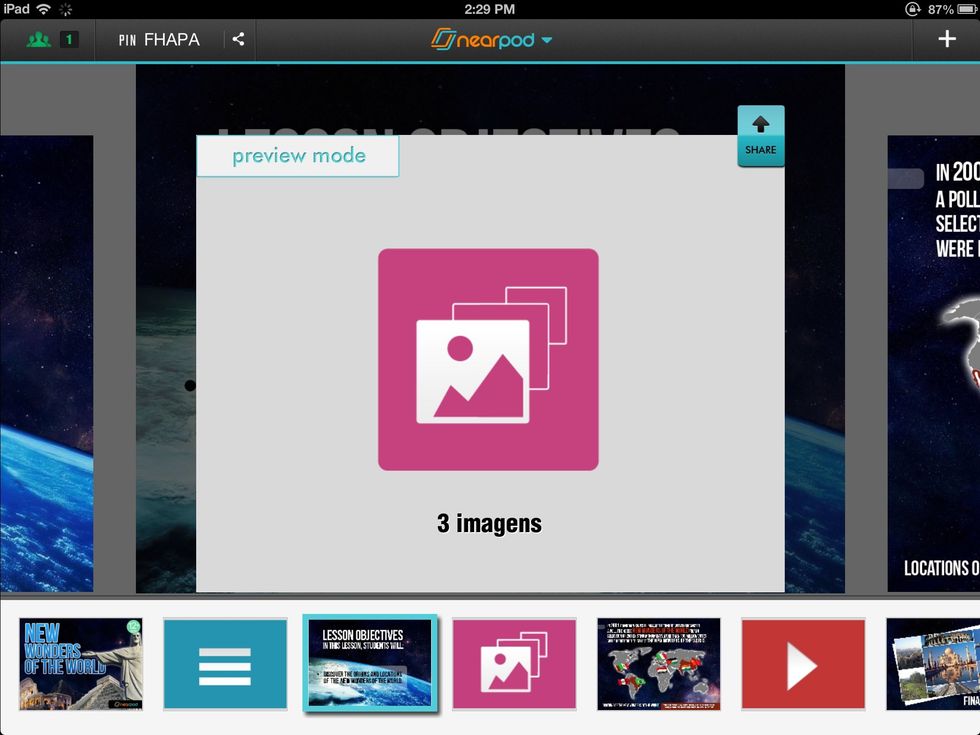
Grab your iPad and log in to the Nearpod app as Teacher, select and launch the presentation. Share the SlideShow with your students.
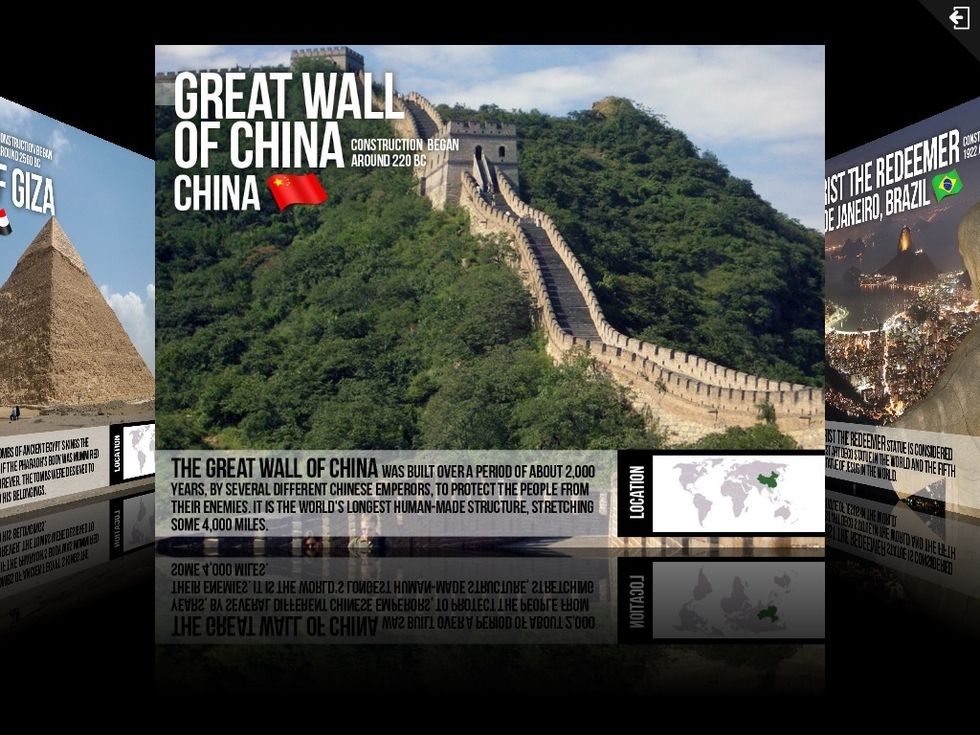
This is how your students will see the SlideShow. They can go through it at their own pace! Remember, the SlideShow feature is available on the upcoming version of Nearpod, for Gold and School users.