The Conversation (0)
Sign Up
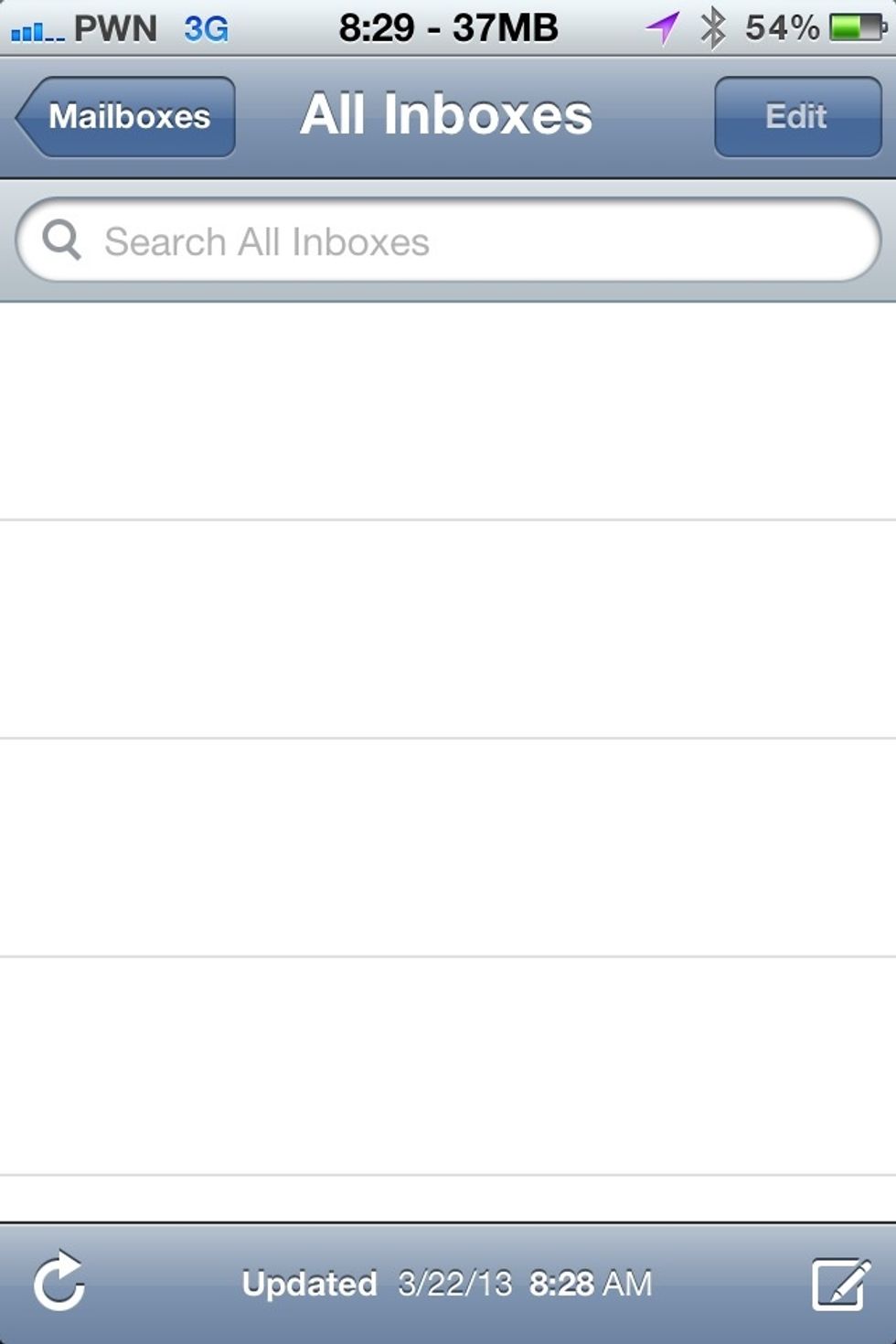
Alright, so lets add a new email address on your iPhone

First lets go to your settings app
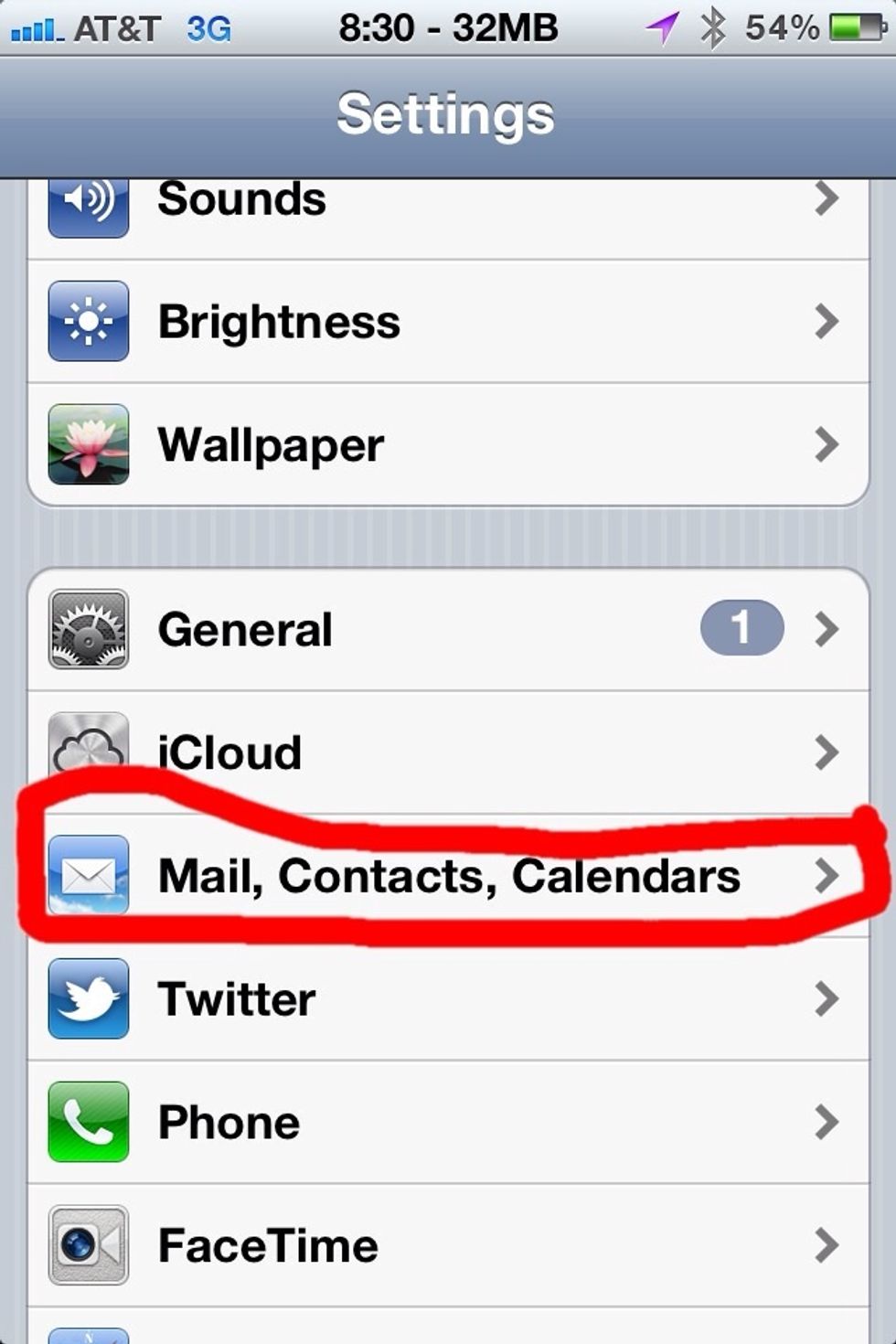
Now scroll down just a bit and you should see "Mail, Contacts, Calendar". Click that.
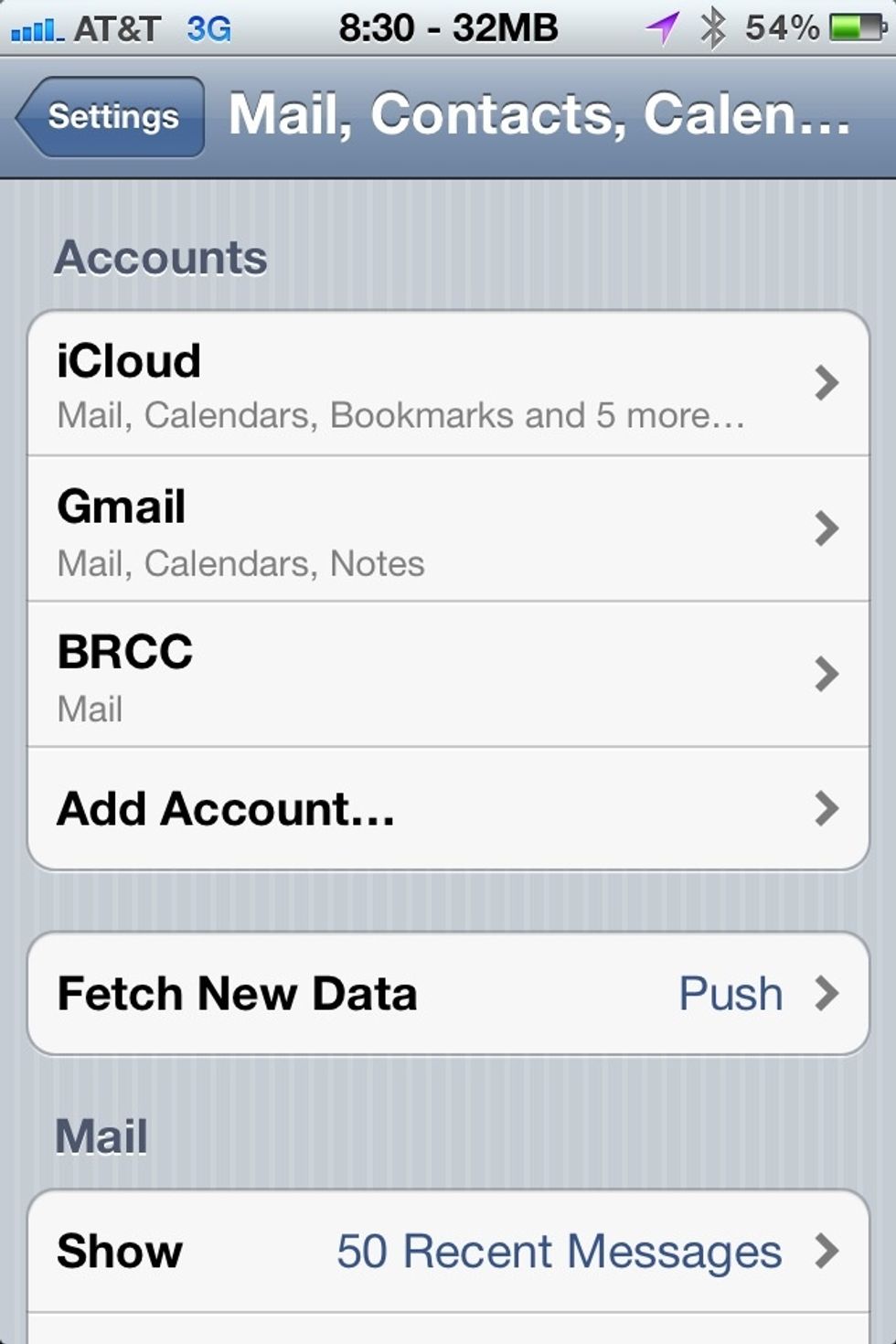
Now click, "Add Account"
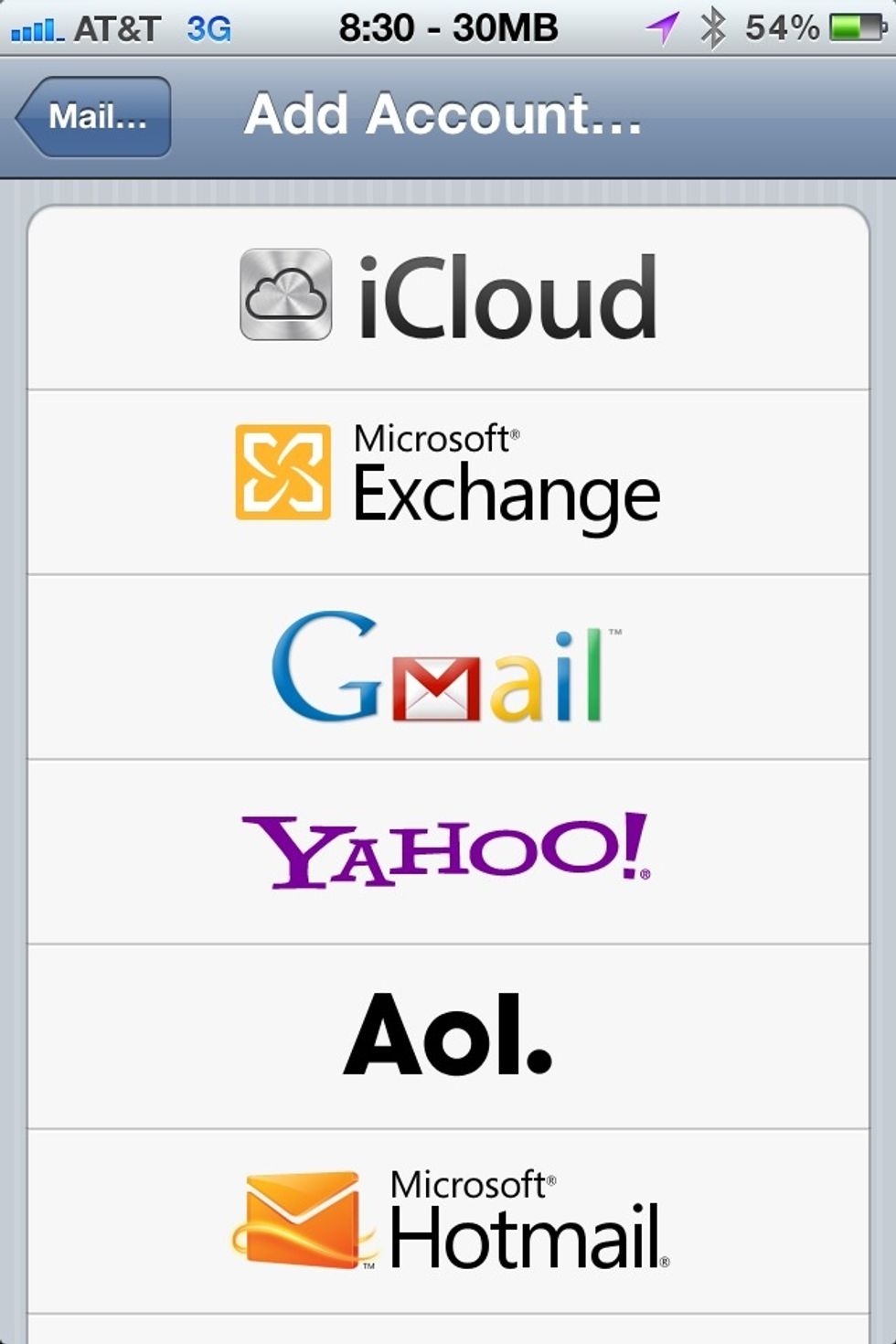
Now select your service provider. If you aren't sure leave a comment with the "@example.com" part of your email and we can figure it out.
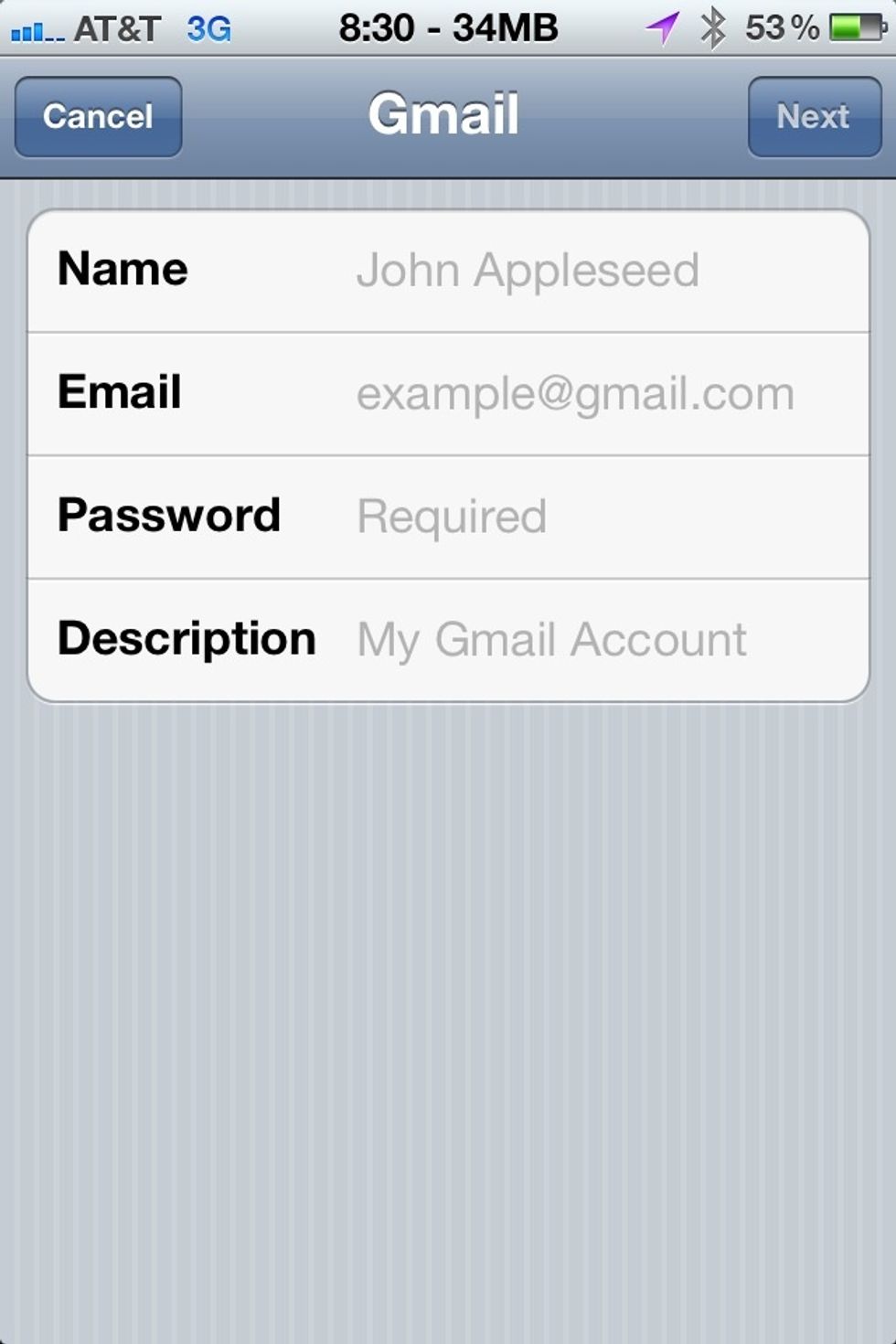
Now enter your information here.
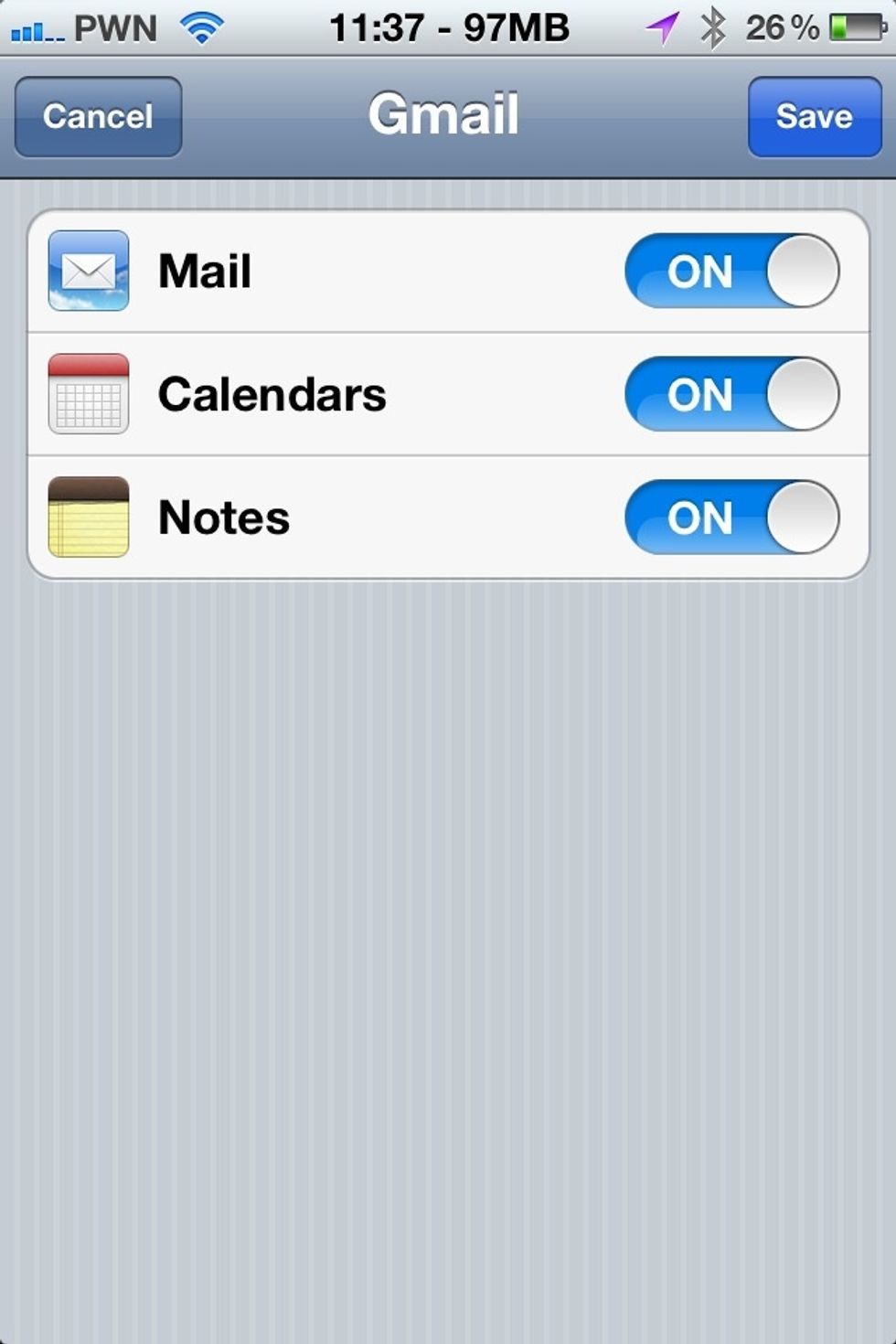
Last ,but not least, select what you want synced. I'm big on syncing so I chose everything, but if you just want your basics select "Mail" and "Contacts".
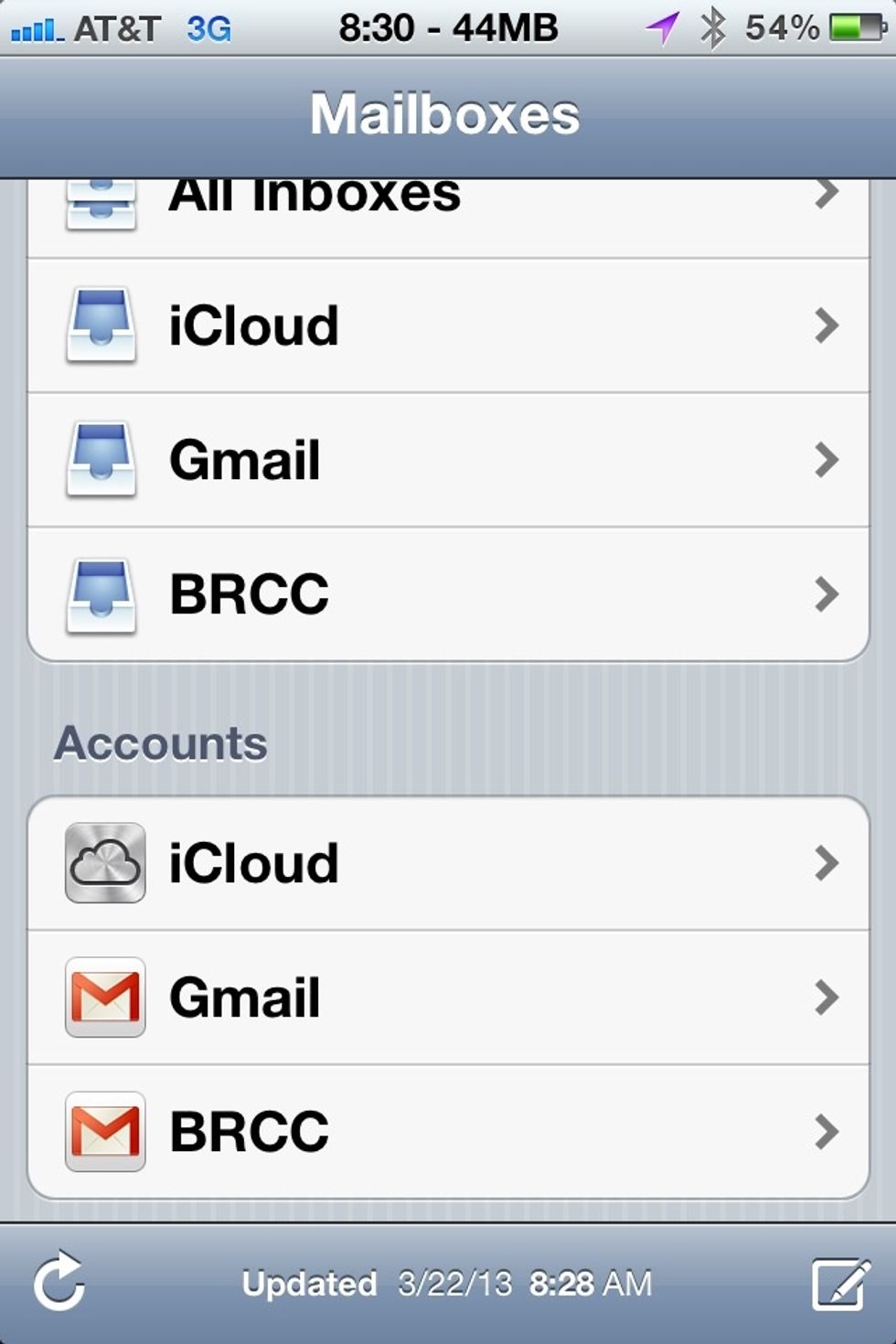
There you are! All set up! I hope this guide was useful, If you have any questions or requests please let me know!