The Conversation (0)
Sign Up
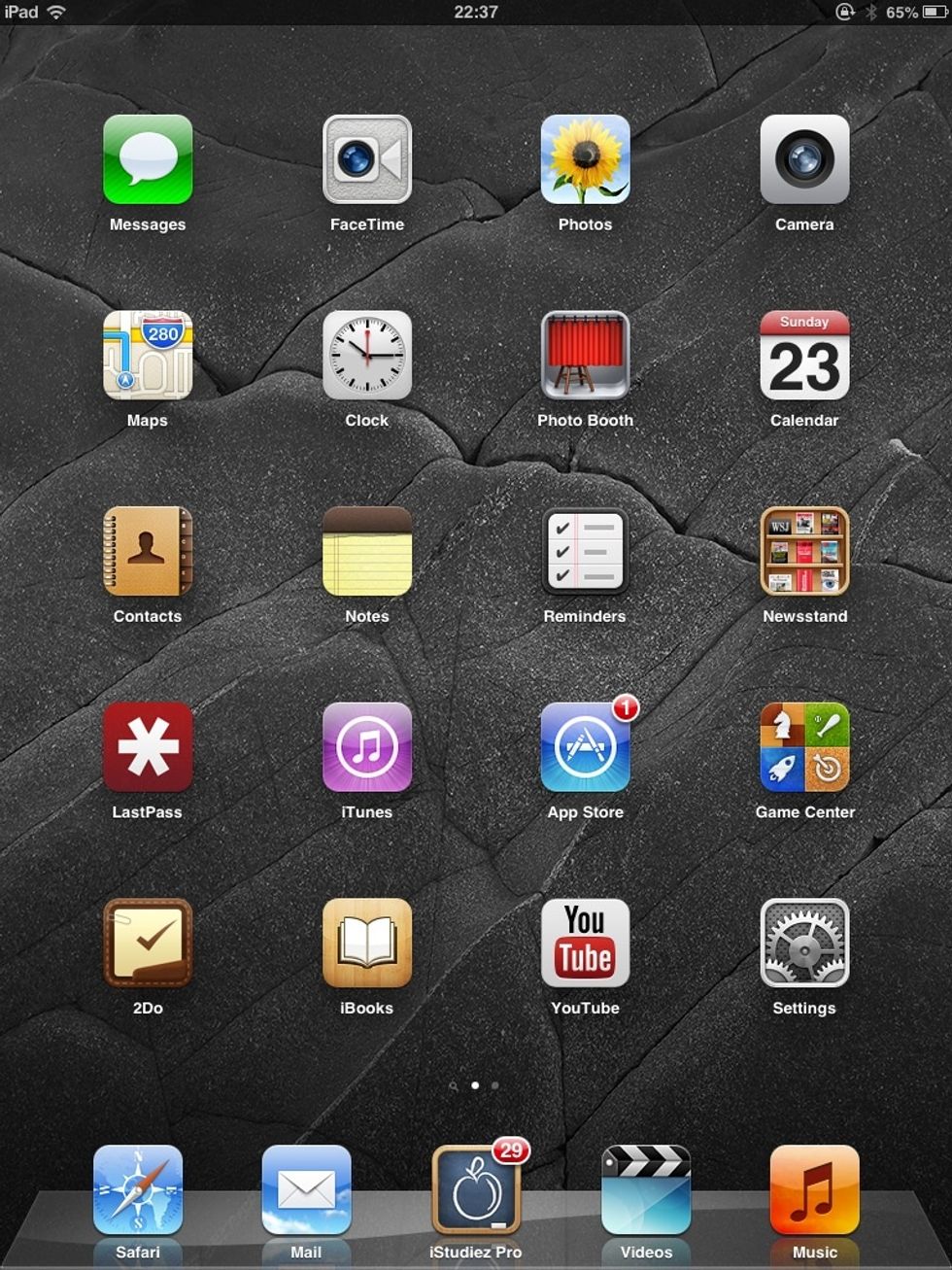
First, tap "Settings"
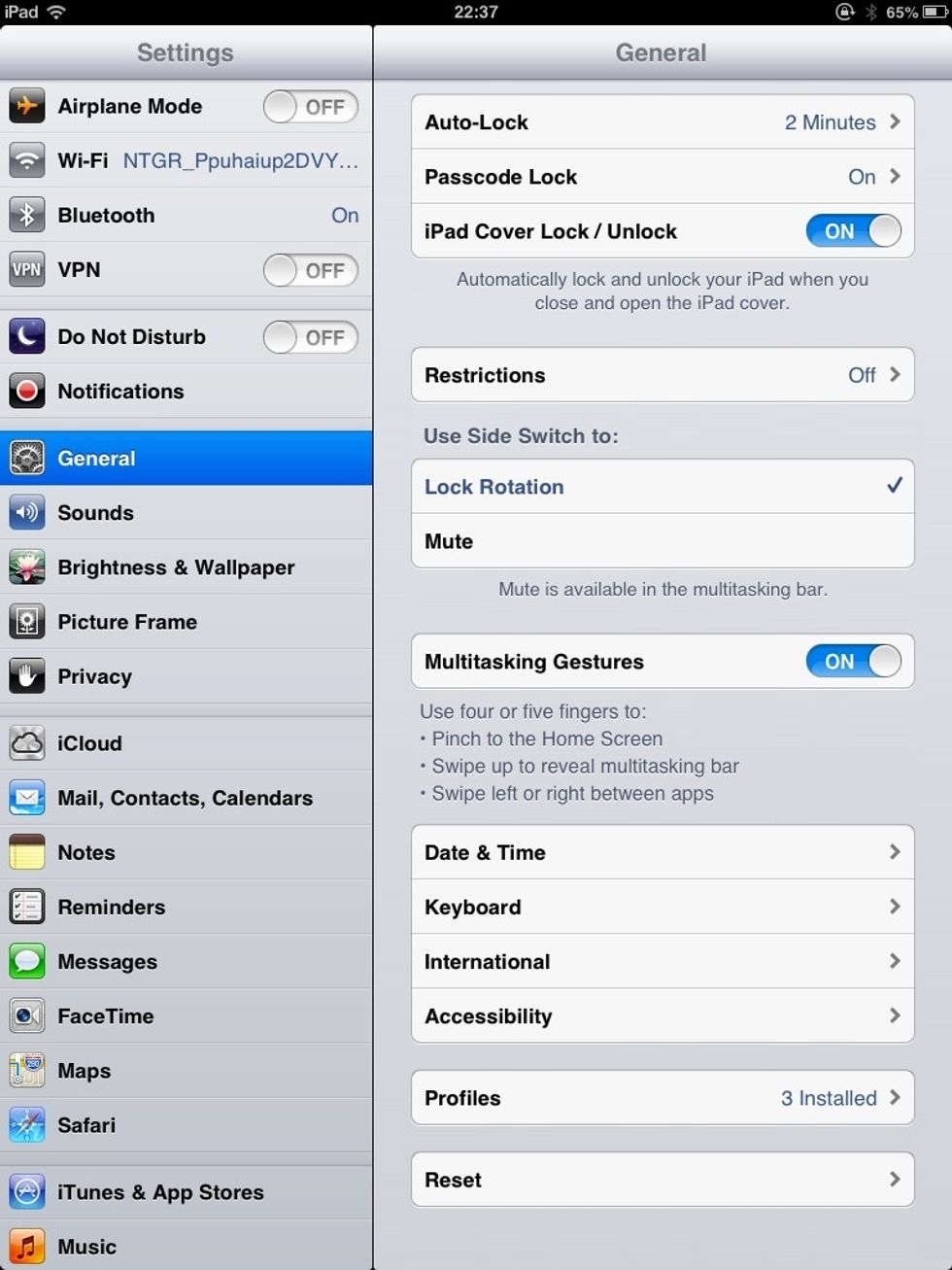
Now tap onto "General", then scroll down to find "Accessibility" and tap that too
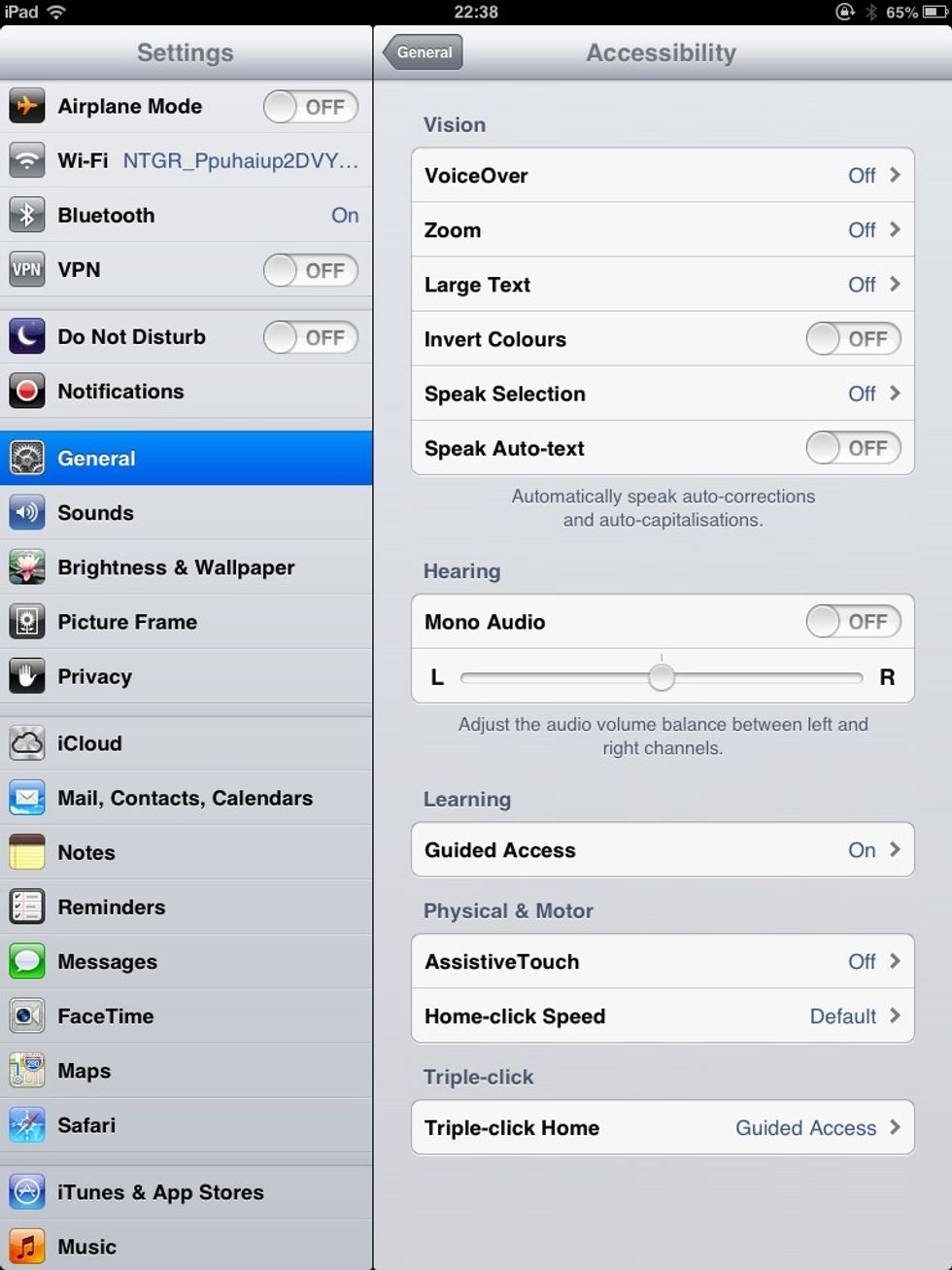
Almost done! Scroll down to find "AssistiveTouch" under the section named "Physical & Motor"
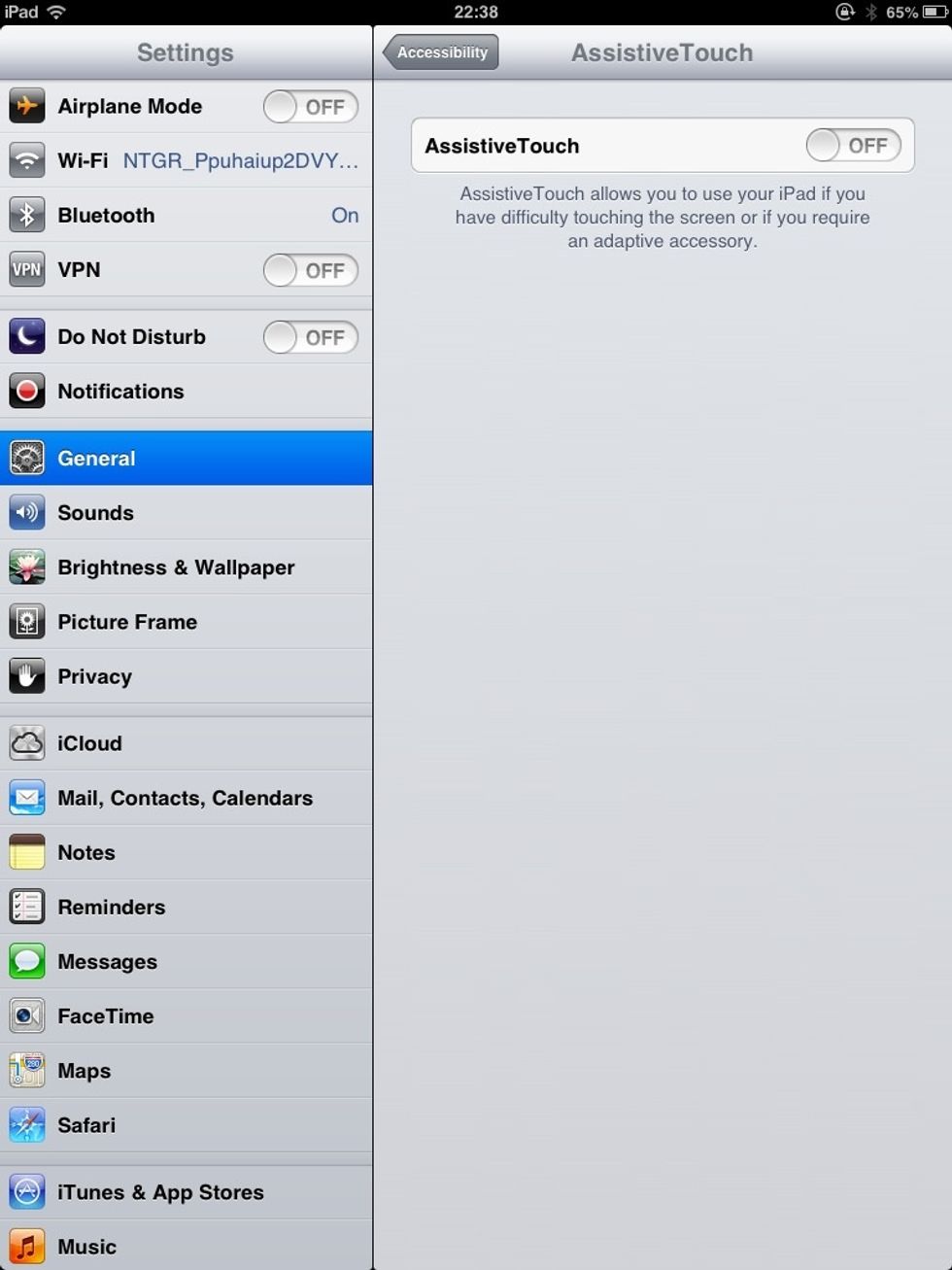
Tap the slider for AssistiveTouch and turn it to "ON"
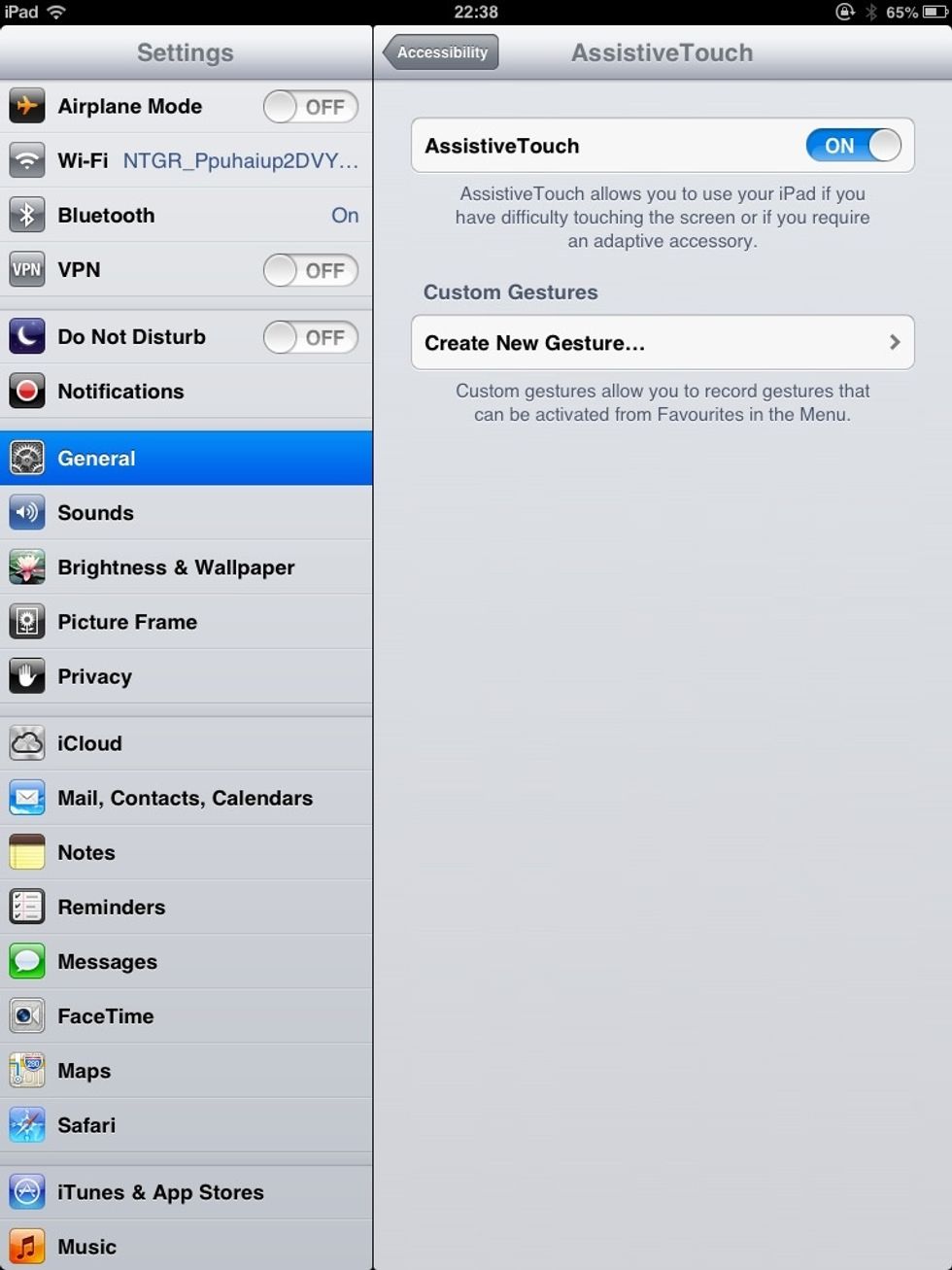
Now there will be a little black square somewhere around the edge of the screen, probably the top left corner. Tap on that and you will see what is on the next slide
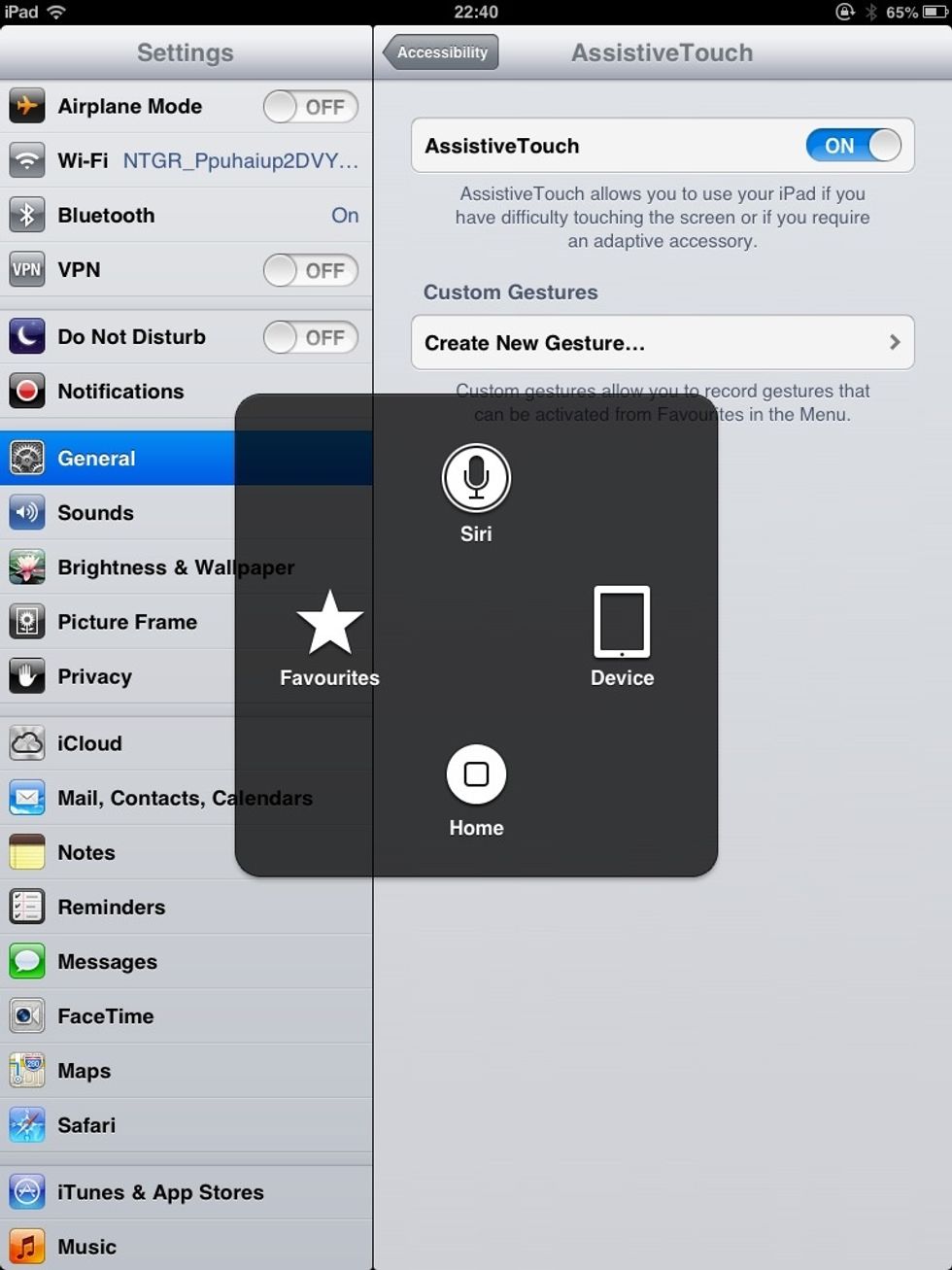
This is what appears when you tap the square
Now you can tap on "Home" or "Siri" if your home button fails. This also has some other neat features under "Device", check it out!